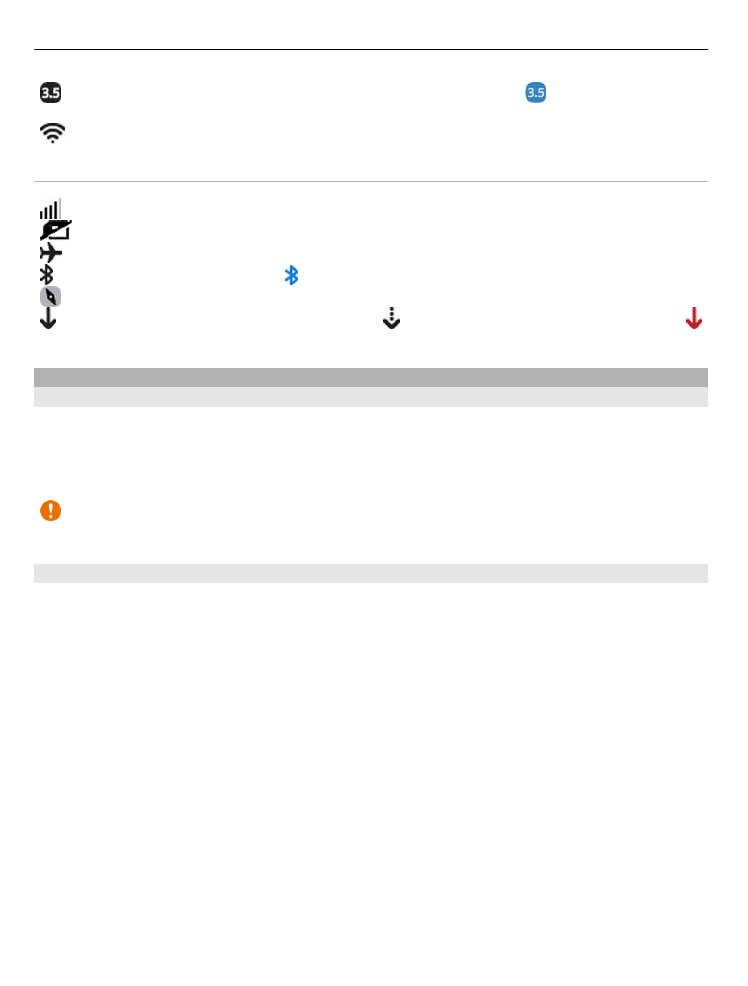
Touch screen actions
To use your phone, tap or tap and hold the touch screen.
Open an app or select an item
Tap the app or item.
Go back to the home view
To leave an app and go back to the home view, swipe from the outside of the touch
screen onto the screen. You can swipe from the left, right, or bottom of the screen.
The app is left running in the background.
20
Basic use
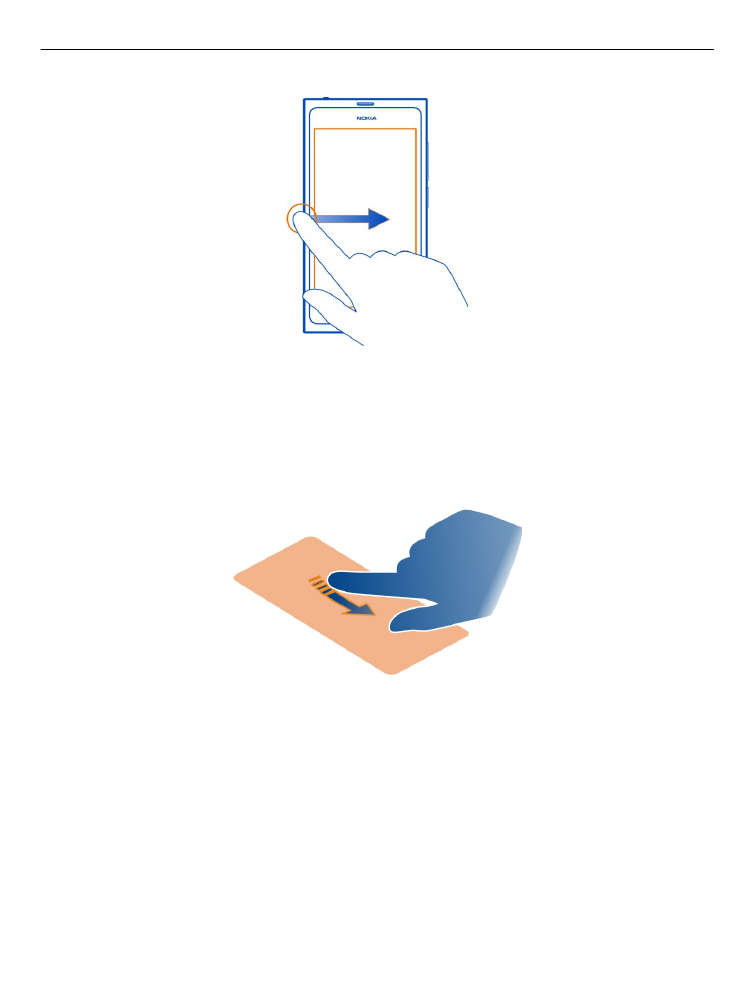
Tip: To close the current app fully, swipe from the top of the screen. Unsaved data
in the app may be lost.
Flick
Place your finger on the screen, then slide it in the direction you want.
Example: To switch between home views, flick left or right. To scroll in a list or menu,
slide your finger up or down.
Tap and hold to see more options
Place your finger on an item until the menu opens.
Example: To send a contact card or delete an alarm, tap and hold the contact or alarm,
then select the option you want.
Basic use
21
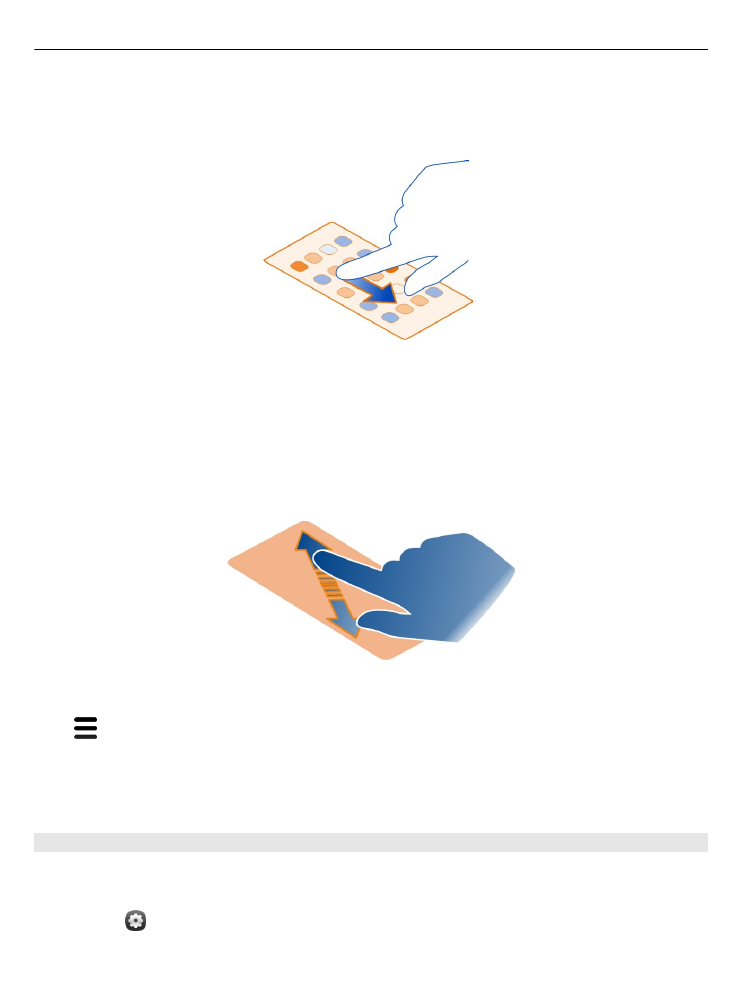
Drag an item
Tap and hold the item, and slide your finger across the screen. The item follows your
finger.
Example: To reorder your apps in the Applications view, tap and hold the desired app
icon, and drag it to another place.
Zoom in or out
Place two fingers on an item, such as a photo or web page, and slide your fingers apart
or together.
Open view-specific options
Tap in the currently open app.
Switch a setting on or off
Tap the switch.