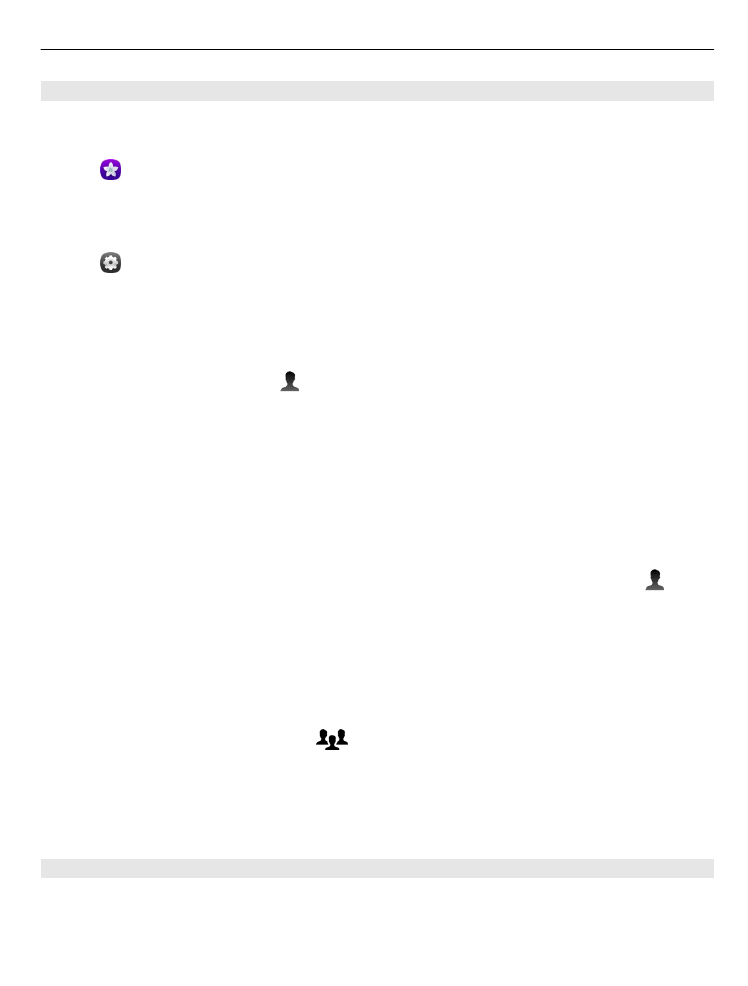
Tag people in your photos
To easily combine the names with the faces in your photos, add face tags to your
photos in Gallery.
Select .
Face recognition needs to be on before you can add face tags.
Switch face recognition on
Select and
Applications
>
Gallery
, and switch
Face recognition
on.
Add a face tag to an unnamed face
1 Select a photo, tap the screen to show the toolbar, and select the bubble with the
question mark.
2 Write the name, or select , and select the person from your contacts list.
3 Select
Save
.
After you have named a face a few times, the app starts to suggest a name for a face
it recognises.
Accept or change a suggested face tag
1 Select a photo, tap the screen to show the toolbar, and select the bubble with the
suggested name.
2 To accept the suggested name, select
Save
. To change the name, select , then
select the person from your contacts list. You can also start writing a name, and
the phone suggests a matching name from your contacts list.
Tip: To quickly accept the suggested name, double-tap the bubble.
3 Select
Save
.
View tagged photos
In the Gallery main view, open the
tab.
All the face tags that you have added to your photos in your phone may not be visible
when you share the photos in a social networking service. In some social networking
services, you can only add face tags to persons on your friend list.