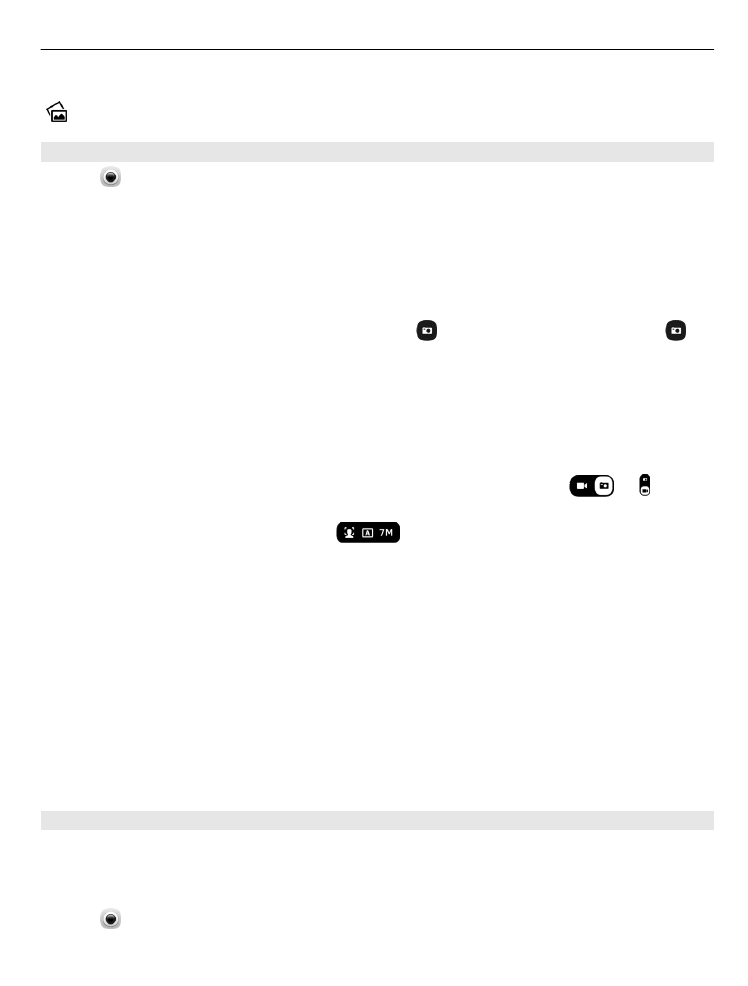
Camera tips
Select .
Here are some tips to help you use the camera.
•
Use both hands to keep the camera steady.
•
To zoom in, use the volume keys or the zoom slider on the screen.
When you zoom in, the image quality may decrease.
•
To interrupt taking a photo after selecting , slide your finger away from ,
then lift it.
•
The camera goes to battery saving mode after about a minute of inactivity. To
wake up the camera, tap the screen.
Keep a safe distance when using the flash. Do not use the flash on people or animals
at close range. Do not cover the flash while taking a photo.
•
To switch between taking photos and recording videos, select
or .
•
To change camera settings, such as flash, scene modes, aspect ratio, and
resolution, tap the settings area
, and select the setting.
•
By default, photos use the 16:9 aspect ratio and have a 7 Mpix resolution. This
aspect ratio is best suited to view the photos on a TV, as there are no black edges.
To take 8 Mpix photos, change the aspect ratio to 4:3. Tap the settings area, and
select the appropriate settings.
•
To share a photo or video with NFC directly from the camera, the photo or video
needs to be shown on the screen. By default, the captured content is not shown
after taking a photo or recording a video. To show it, tap the settings area, and
select the appropriate setting for Show captured content.
•
In all applications, and even on the lock screen, you can easily access the camera.
Hold your phone upright, and drag your finger from below the bottom of the touch
screen onto the screen. Hold your finger in place, until the quick launch bar is
shown.