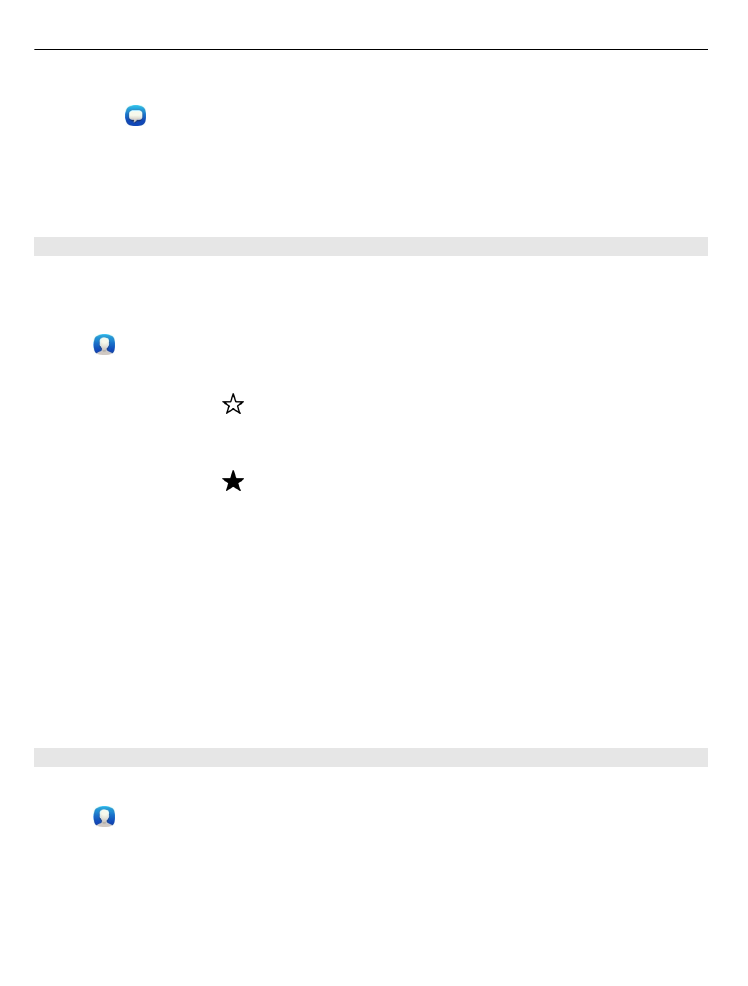
Add a photo for a contact
Want to see quickly who is calling you? Add a photo from Gallery, or take a new photo.
Select .
1 Select and hold the contact, and from the pop-up menu, select
Edit
.
2 Select
Add image
.
3 To use an existing photo, select
Select from Gallery
and a photo.
4 To take a new photo, select
Capture new image
.
44
Contacts and social networking friends
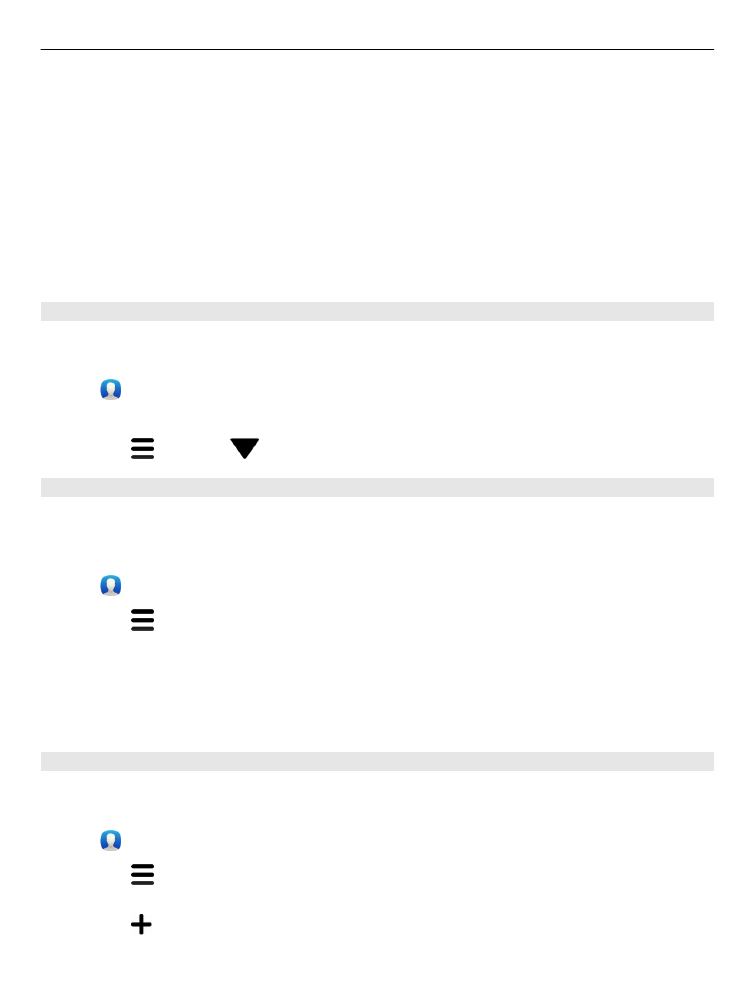
5 To crop the photo, drag the slider at the bottom right corner of the frame. Drag
the frame to reposition.
6 Select
Done
.
If you have linked contacts from social networking services to your contacts list, the
photo used in the service is used automatically.
Change the photo for a contact
1 Select the contact and the current photo.
2 Select a new photo from Gallery, or take a new photo.