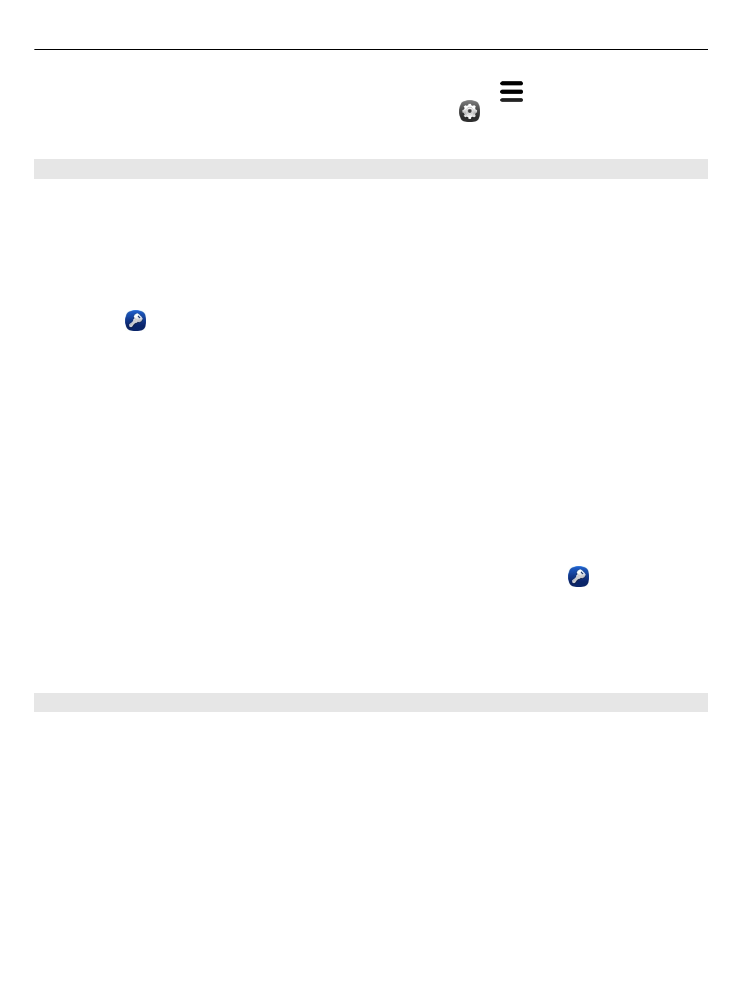
Copy content from your computer
Get off to a flying start without missing a beat. You can copy your important info,
such as calendar entries and contacts, to your new phone from your computer.
If your calendar and other content is stored online, for example, in a Google, Microsoft
Exchange, or Windows Live account, just add the account to your phone, and sync
content straight from the cloud.
1 Select .
2 Add your account to your phone.
3 Check that the sync is active, and select
Done
.
Tip: If you use an online calendar, you may be able to sync it with CalDAV.
If your content, such as contacts and calendar entries, is only stored locally in Outlook
on your PC, copy them to your new phone from your Hotmail account.
1 Sync the desired content from your Outlook to Hotmail using Microsoft Office
Outlook Hotmail Connector. To download and install, search for it at
www.microsoft.com/download, and follow the instructions shown on your
computer. You may need to select to manually configure the settings.
2 To import the content from Hotmail to your new phone, select , and
Add
account
>
Mail for Exchange
.
3 Type in your Hotmail or Windows Live mail address, your username and password,
and select
Manual setup
.
4 Type in m.hotmail.com as the server address, and select
Done
.