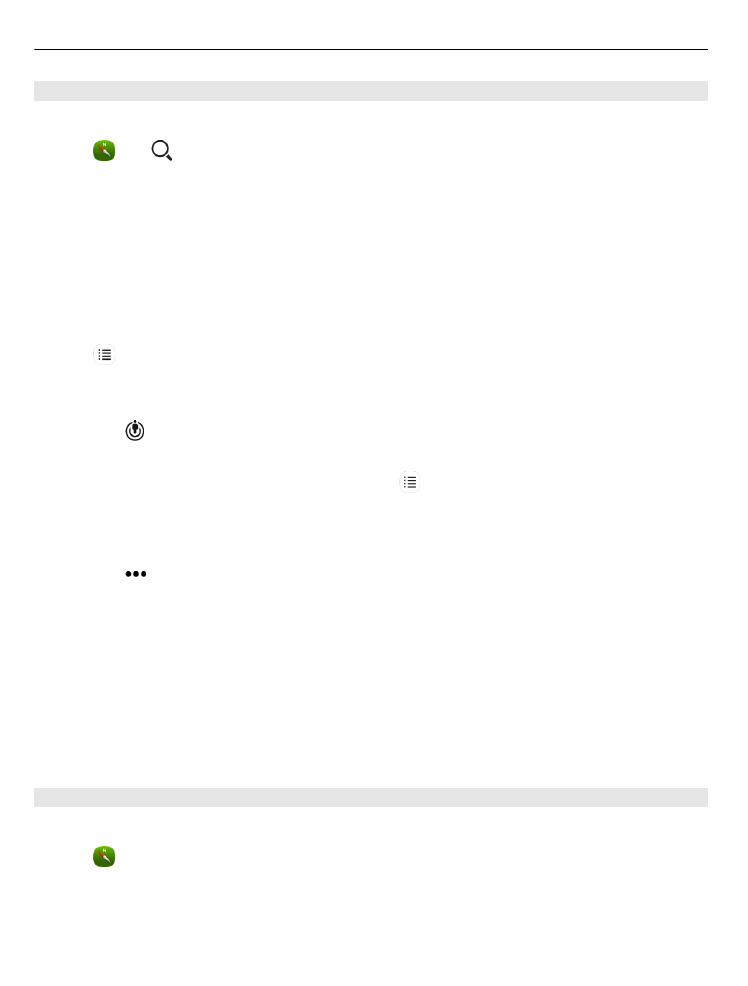
Find a location
Maps helps you find specific locations, places of interest, and businesses.
Select and .
Search for a location
1 Enter search words, such as a street address or place name in the Search field.
2 Select an item from the list of proposed matches.
The location is displayed on the map.
If no search results are found, make sure the spelling of your search words is correct.
View the list of proposed matches
Select .
Search for nearby places
1 Select .
The nearby public places are shown as place markers on the map.
2 To view a list of the nearby places, select .
3 To view the details of a place, select the place marker and its information field.
Search for places by category
1 Select >
Categories
and a category.
2 To view the details of a place, select the place from the list.
3 To view the place on a bigger map, tap the map.
Tip: To view the details of a found place, you can also select its marker on the map.
Problems with your internet connection may affect results when searching online.
If you have maps of the searched area stored on your phone, to avoid data transfer
costs, you can also get search results without an active internet connection, but the
search results may be limited.