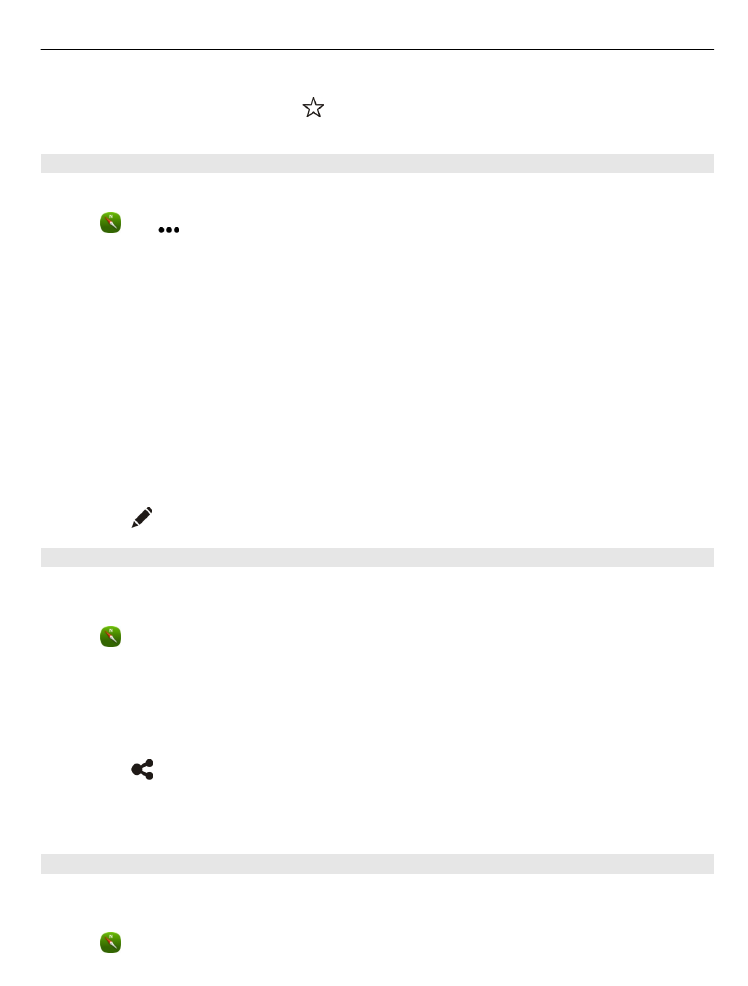
Walk to your destination
When you need directions to follow a route on foot, Maps guides you over squares,
and through parks, pedestrian zones, and even shopping centres.
Select .
Maps and navigation
83
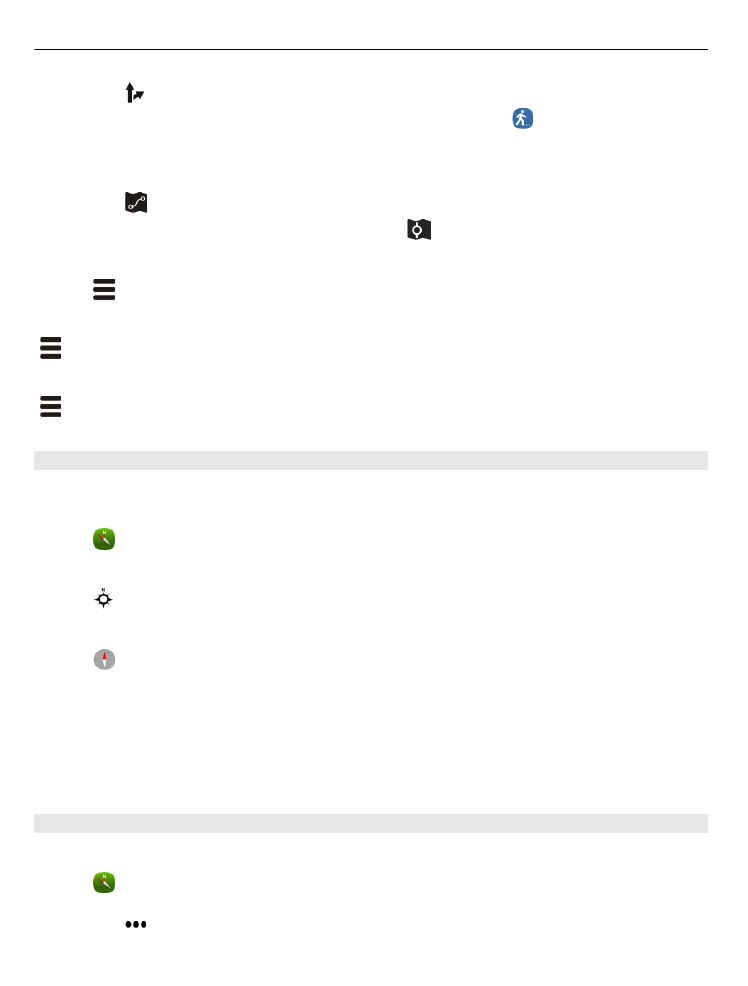
1 Select , and enter your destination.
2 On the map, select the destination location marker and >
Get directions
.
3 To start voice-guided navigation, select
Navigate
.
View the whole route
1 Select .
2 To zoom into your current location, select .
Deactivate voice guidance
Select >
Voice guidance
.
Change the guidance voice
>
Select voice
.
Prevent the display switching off
>
Backlight always on
.