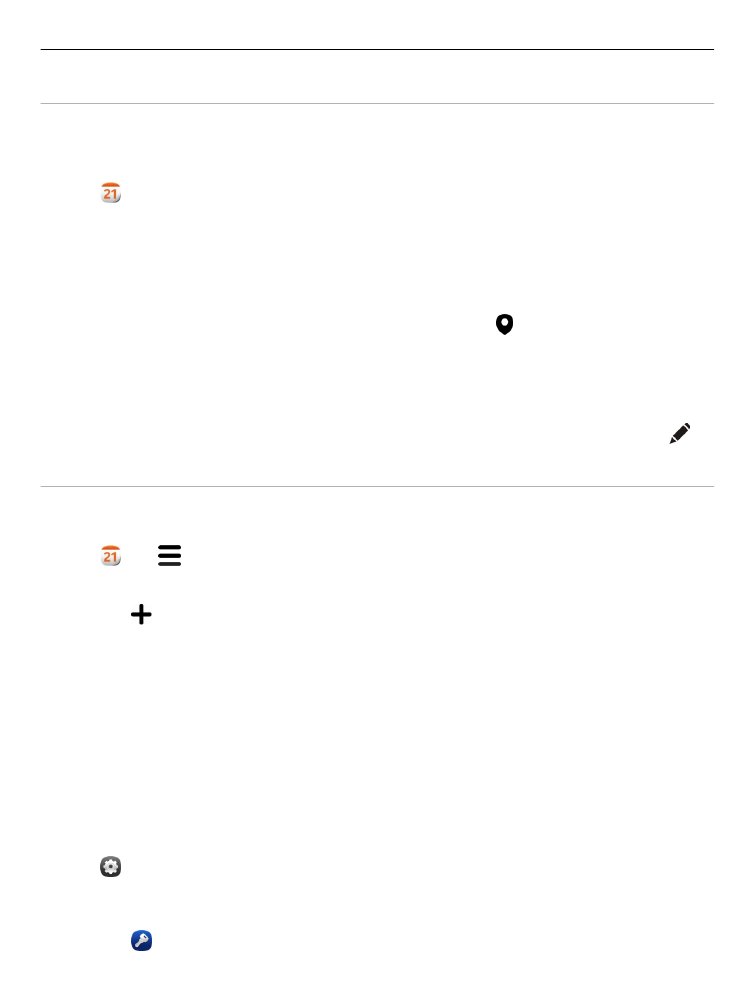
Use separate calendars for work and free time
You can have more than one calendar. Create one for work and others for your free
time, such as family or hobbies.
Select and >
Manage calendars
.
Create a new calendar
1 Select .
2 Enter a name, and set a colour code for the calendar. In different calendar views,
the colour codes indicate to which calendar an event is saved.
When a calendar is hidden, the calendar events and reminders are not displayed in
different calendar views or in the Events view.
Define the visibility for a calendar
Select the desired calendar, and activate or deactivate
Show this calendar and
reminders
.
Modify the settings for a calendar
Select and
Applications
>
Calendar
.
Use Microsoft ActiveSync™
1 Select >
Add account
.
Productivity and time
91
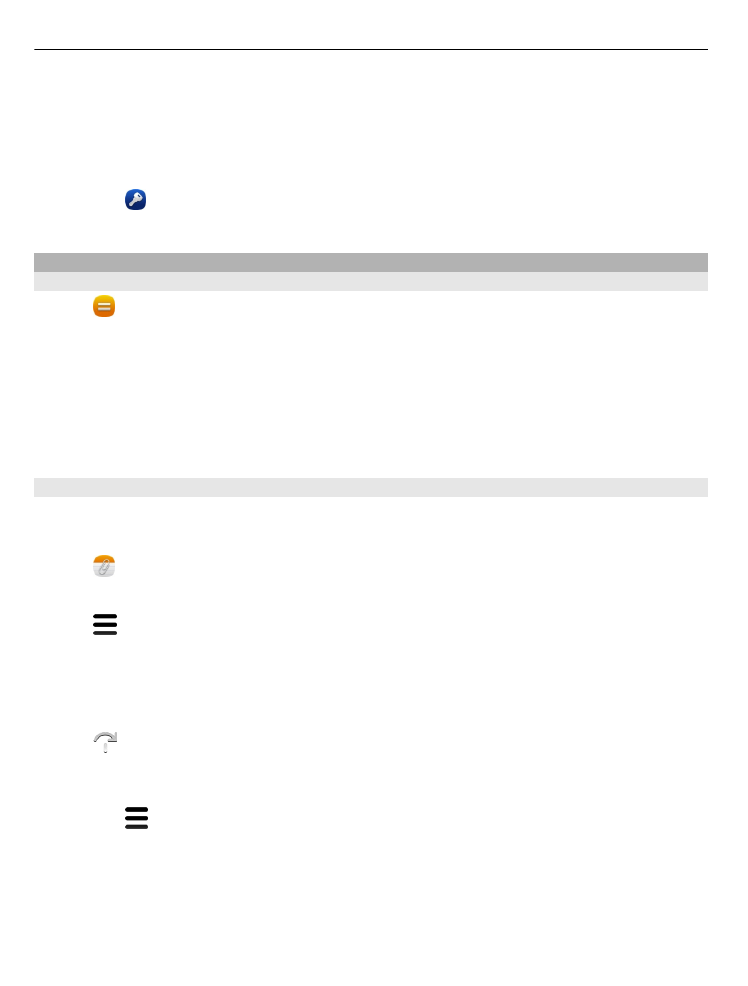
2 Select
Mail for Exchange
, and enter your user credentials.
3 Select
Manual setup
, and select the items you want to sync.
4 Enter the server address, and select
Done
.
Sync with another mail or calendar service
1 Select >
Add account
.
2 Select a service, enter your user credentials, and select
Sign in
.