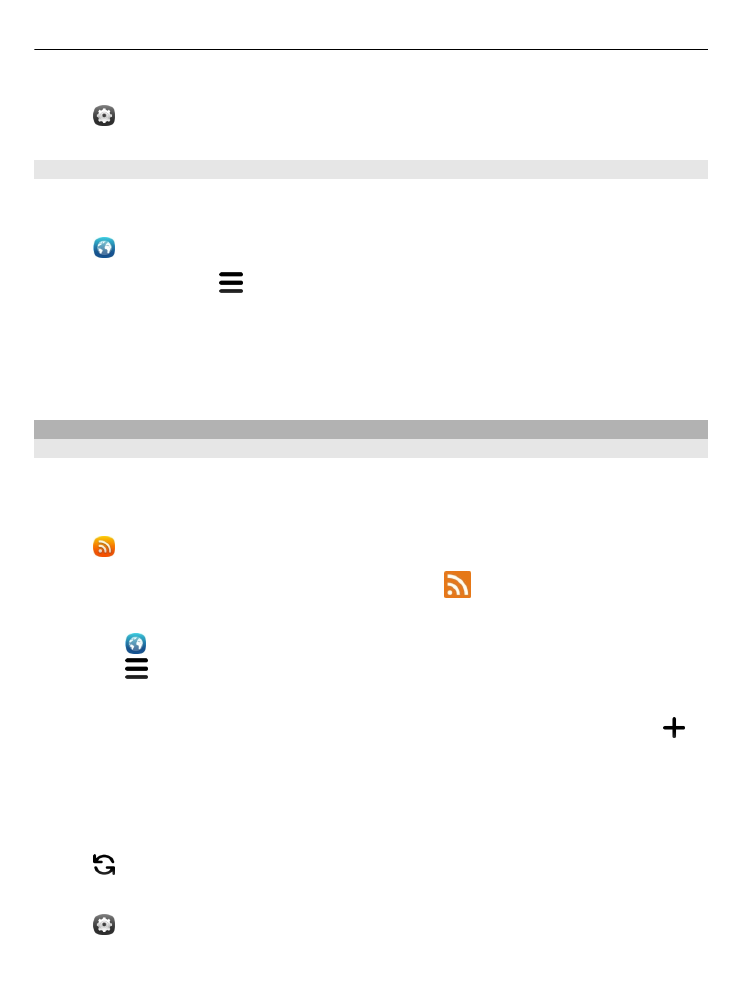
Subscribe to a web feed
You don't have to visit your favourite websites regularly to keep up with what's new
on them. You can subscribe to web feeds and get links to latest content automatically.
You can read your feeds in Feeds or in the Events view.
Select .
Web feeds on web pages are usually indicated with
. They are used to share, for
example, the latest news headlines or blog entries.
1 Select , and go to a blog or web page that contains a web feed.
2 Select >
Subscribe to feed
.
3 To show the feed in the Events view, activate
Show feed on home screen
.
Tip: If you know the address of the feed, you can add the feed in Feeds. Select ,
and enter the address.
Update a feed
Select and hold the feed, and select
Update
.
Update all feeds
Select .
Set feeds to automatically update
Select and
Applications
>
Feeds
>
Update feeds
>
Always automatically
.
42
Web and RSS feeds
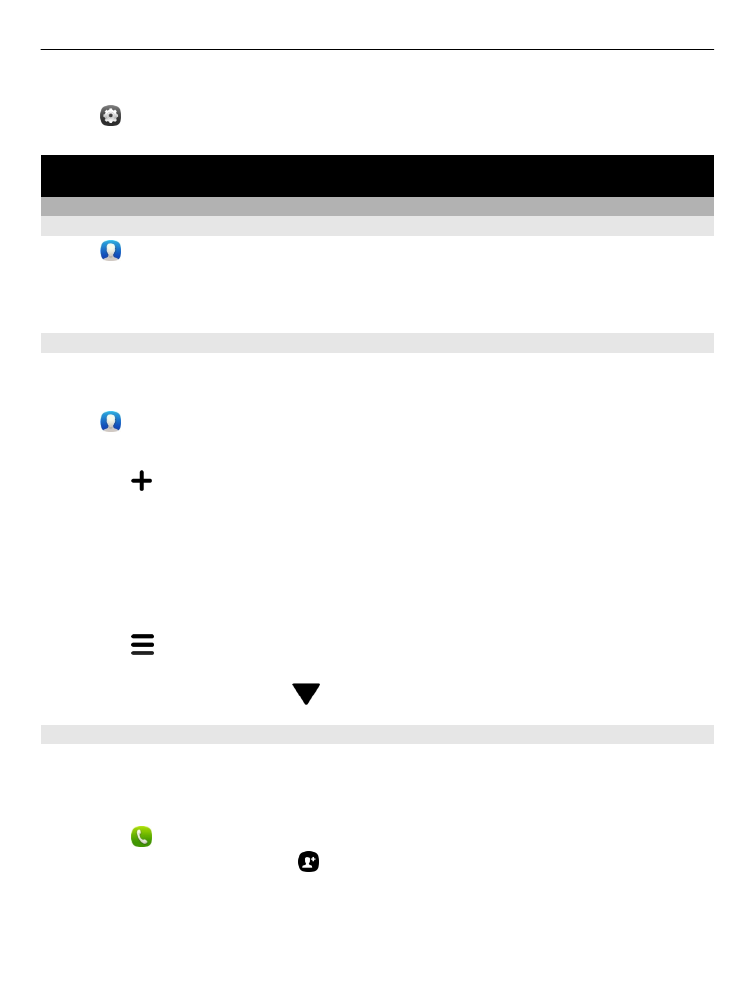
Define how often feeds are updated
Select and
Applications
>
Feeds
>
Auto-update interval
.
Contacts and social networking friends
Contacts
About Contacts
Select .
You can save and organise your friends' phone numbers, addresses, and other
contact information.
Save phone numbers and mail addresses
You can save your friends' phone numbers, mail addresses, and other information to
your contacts list.
Select .
Add a contact to the contacts list
1 Select .
2 Select a field, and fill in the details.
Tip: Create a contact card for yourself, so you can easily send your contact
information to others.
Edit contact information
1 Select a contact.
2 Select >
Edit
.
3 Select a field, and edit the details.
4 To view more fields, select
.
Save a number from a received call or message
Have you received a call or a message from a person whose phone number is not yet
saved in the contacts list? You can easily save the number in a contact list entry.
Save a number from a received call
1 Select .
2 Select a phone number and .
3 To create a new contacts list entry, select
Add new
. To add the number to an
existing entry, select
Merge
.